Student Card photo
CaptureME is used by all new students to submit a photo for their first UTS College Student Card. You can upload your photo using a computer, tablet or smart phone. Simply follow the steps below.
How to upload a photo
- Visit the CaptureME page: https://captureme.uts.edu.au/
- In the ‘User’ field, enter your UTS Student email. In the ‘Password’ field, enter your UTS Student Email password. Confirm the reCAPTCHA details and click ‘SUBMIT’.
- You will then be taken to a screen with a Privacy Policy notification. Read and agree to the Privacy Policy before continuing.
- You will then be taken to the ‘Submit your photo’ page. There are two options to submit a photo:
- Click on the ‘Upload a photo’ tab, then click on ‘Choose a photo’. Once an image is selected it is placed on the page. A green tick on the right, smaller picture means the photo is acceptable.
- Click on the ‘Take a photo from a webcam’ tab. Your internet browser will detect the camera installed. Take the photo when ready. A red x will appear if no face is detected. If you see an Adobe Flash Flyer Settings notification, click ‘Accept’ to proceed.
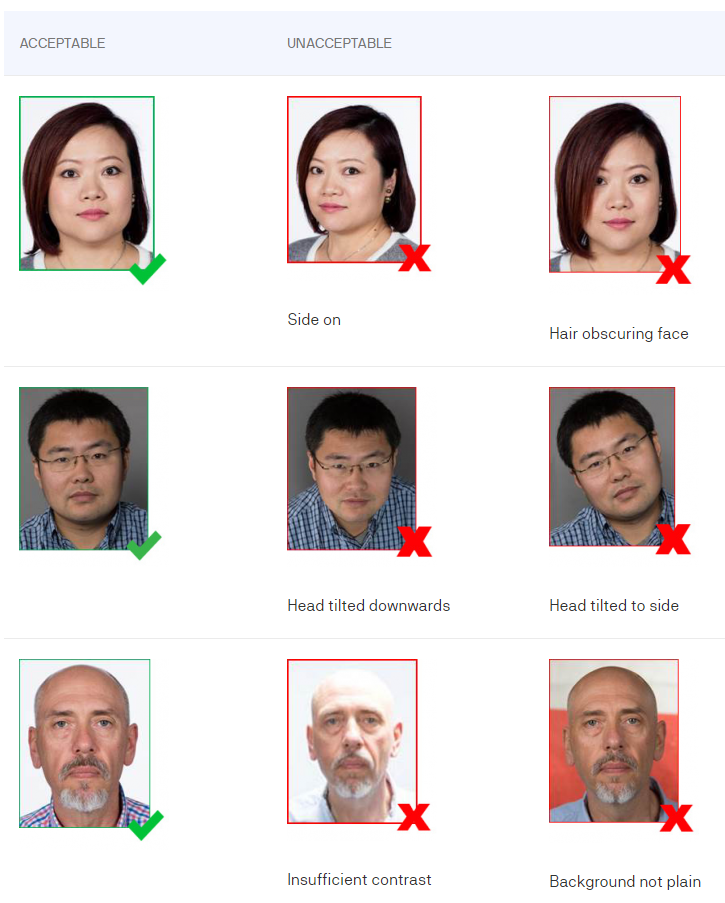
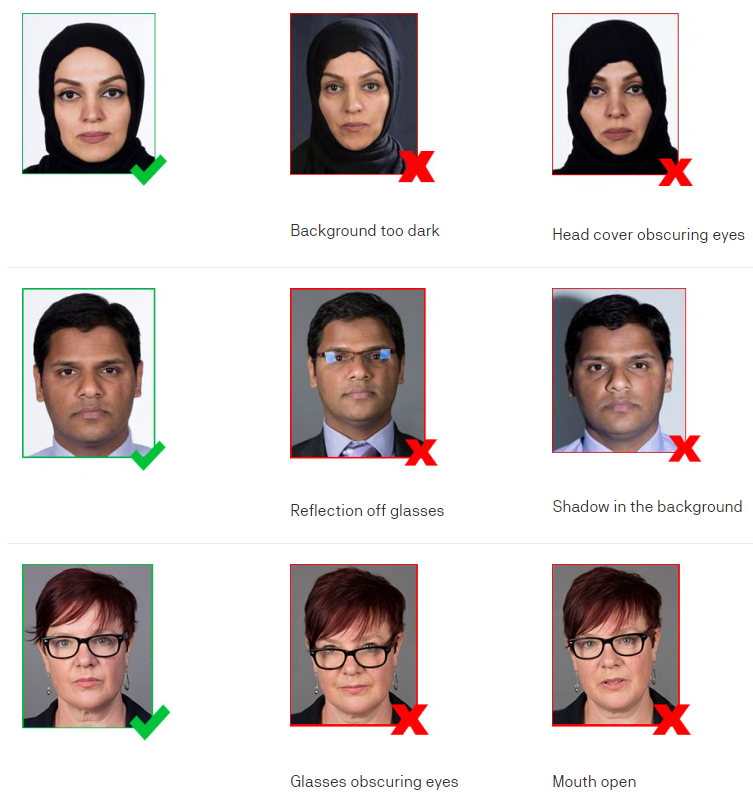
When choosing or capturing a photo, keep the following in mind:
- the photo captures the front of your face
- your head is in a straight position
- remove any hats, headwear, glasses or scarfs (If you usually cover your head for religious reasons, or you wear glasses, your photo can include these items.) Head coverings should be worn in such a way as to show the face from the bottom of the chin to the top of the forehead.
- eyes should be clearly visible e.g. not covered by hair.
- eyes looking straight into the camera
- face should cover at least 25% of the photo
- leave space around face area
- photo file size should be at least 320 pixels high x 240 pixels wide.
Cropping the photo
- Once the photo is selected from either uploading a photo or capturing from a webcam, the next step is to crop your photo. CaptureME can automatically crop your photo to size. Click ‘Submit this photo’ to accept the auto cropped photo or click Adjust crop area to manually crop the photo.
- Click use this photo once done.
Entering your details
- After cropping your photo, the next step is to verify your details. The fields below will be populated by your recent details. Review the records and update as necessary.
- Click ‘confirm details’ once done.
Photo submission
- Click submit button to submit photo. Depending on your browser a success message may appear and the browser will close.
- Your photo is now submitted and awaiting approval from UTS College. You will receive an email confirmation confirming that the photo has been submitted. Note: it may take 2 to 3 weeks to receive your card after you have correctly uploaded your photo.
Important notice for current students
If you're a current student and already have a student card, you cannot use CaptureMe to update your photo. You will need to fill in a card replacement form at this link to get a card replacement.
Upload your photo via the CaptureME portal and enter the Student number contained in your letter of offer or email.