CaptureMe được sử dụng bởi tất cả các sinh viên mới để gửi ảnh của họ cho Thẻ sinh viên UTS College đầu tiên của mình. Bạn có thể tải ảnh của mình bằng cách sử dụng máy vi tính, máy tính bảng hoặc điện thoại thông minh. Hãy theo những bước đơn giản bên dưới.
Thông tin quan trọng cho các sinh viên hiện tại:
Nếu bạn là một sinh viên hiện tại và đã có thẻ sinh viên, bạn không thể sử dụng CaptureMe để cập nhập ảnh của mình. Bạn cần phải đến Trung tâm sinh viên UTS College(tầng trệt của Blue Building UTS College) nếu bạn cần thay thẻ sinh viên.
- Truy cập vào trang CaptureME tại https://captureme.uts.edu.au/
- Trong phần ‘’User”, nhập Mã Số Sinh Viên UTS College(Student ID). Trong phần ‘Password’, nhập ngày tháng năm sinh của mình theo thứ tự DDMMYYYY (ngày tháng năm). Ví dụ, nếu ngày sinh nhật của bạn là 15 tháng Tám 1990, password của bạn sẽ là 15081990. Xác nhận chi tiết reCAPTHCA và bấm ‘SUBMIT’.
- Sau đó bạn sẽ đến được trang thông tin về Privacy Policy (Chính sách bảo mật). Đọc và chấp nhận Privacy Policy để có thể tiếp tục.
- Sau đó bạn sẽ đến được trang ‘Submit your photo’ (Nộp ảnh của bạn). Có hai sự lựa chọn để nộp ảnh của mình:
- Bấm vào phần ‘Upload a photo’ (Tải ảnh), và sau đó bấm vào phần ‘Choose a photo’ (Chọn một bức ảnh). Khi bức ảnh được chọn, sẽ được hiển thị trên trang. Một dấu màu xanh lá cây ở bên phải, hình ảnh nhỏ hơn nghĩa là ảnh của bạn đã được chấp nhận.
- Bấm vào phần ‘Take a photo from a webcam’ (Chụp ảnh từ webcam). Trình duyệt internet của bạn sẽ tự phát hiện máy chụp hình cài đặt sẵn. Chụp ảnh khi đã sẵn sàng. Một dấu đỏ x sẽ xuất hiên nếu không có khuôn mặt được phát hiện.
Lưu ý: nếu bạn thấy thông báo Adobe Flash Flyer Settings, hãy bấm ‘Accept’ để tiếp tục.
Khi chọn hoặc chụp ảnh, hãy lưu ý những điều sau:
- Bức ảnh chụp được cả khuôn mặt của bạn
- Đầu bạn phải được giữ thẳng
- Không đội mũ, khăn choàng đầu hoặc mắt kính đen (Nếu bạn choàng khăn qua đầu vì lý do tôn giáo, hoặc bạn đeo kính để nhìn rõ hơn, bạn không phải tháo chúng ra). Khăn choàng đầu nên được choàng để có thể nhìn thấy được khuôn mặt từ dưới cằm lên đến trán.
- Mắt phải được nhìn thấy rõ ràng ví dụ như không được che bởi tóc.
- Mắt nhìn thẳng vào máy chụp hình
- Khuôn mặt phải che phủ ít nhất 25% của bức ảnh
- Để khoảng trống xung quanh khuôn mặt
- Kích cỡ bức ảnh phải ít nhất là 320 pixels chiều cao x 240 pixel chiều rộng
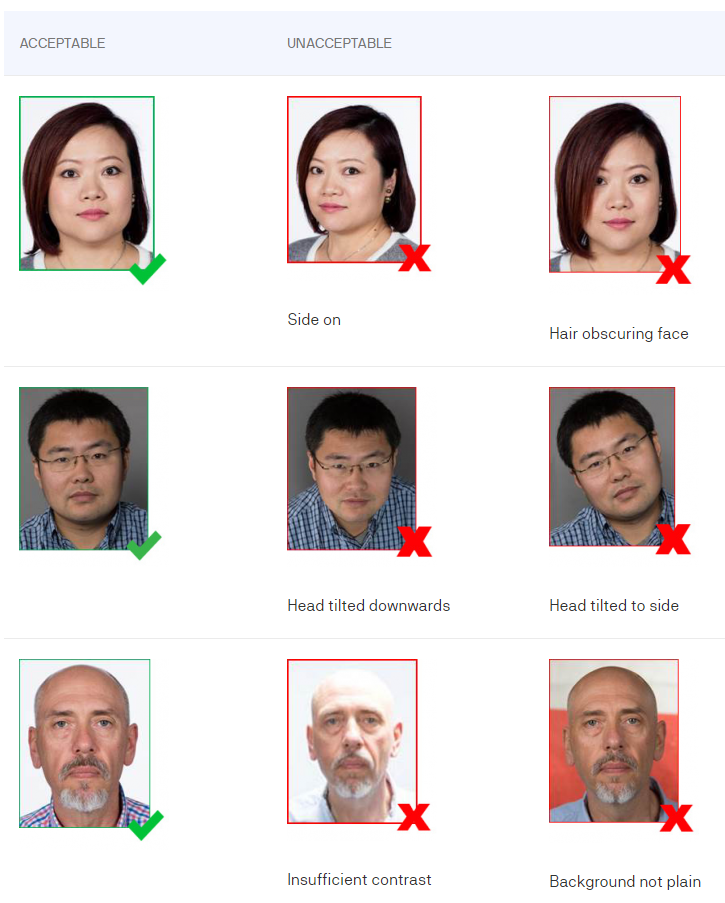
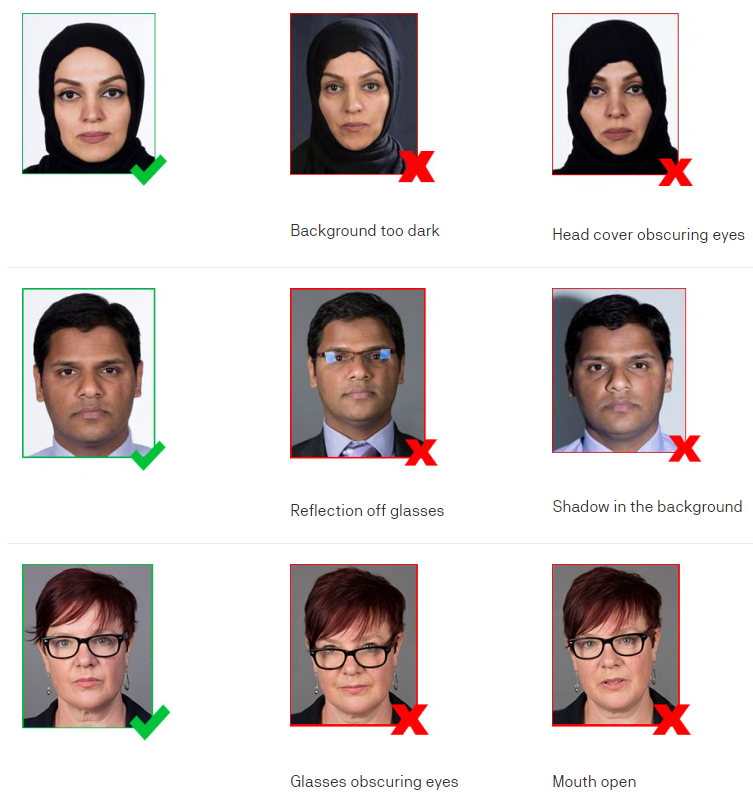
Cắt ảnh:
- Một khi bức ảnh được chọn từ việc tải ảnh hoặc chụp từ webcam, bước tiếp theo là cắt ảnh của bạn. CaptureME có thể tự động cắt ảnh của bạn thành kích cỡ phù hợp. Bấm vào ‘Submit this photo’ (Nộp ảnh này) để chập nhận bức ảnh được tự động cắt hoặc bấm vào phần Adjust crop (Chỉnh sửa) để cắt ảnh thủ công.
- Bấm use this photo (chọn bức ảnh này) một khi đã hoàn tất.
Nhập chi tiết của bạn:
- Sau khi cắt ảnh của mình, bước tiếp theo là xác nhận thông tin chi tiết. Các phần bên dưới được tự động điền vào dựa trên thông tin chi tiết mới đây nhất của bạn. Xem lại các thông tin này và cập nhập nếu cần thiết.
- Bấm ‘confirm details’ (xác nhận chi tiết) khi hoàn tất.
Nộp ảnh:
- Bấm vào submit để nộp ảnh. Tùy thuộc vào trình duyệt một tin nhắn thành công có thể xuất hiện và trình duyệt sẽ đóng.
- Bức ảnh của bạn bây giờ đã được nộp và chờ sự chấp thuận từ UTS College. Bạn sẽ nhận được một email xác nhận rằng bức ảnh của bạn đã được nộp.
Các bước tiếp theo:
Bạn sẽ nhận được một email nữa xác nhận rằng bức ảnh của bạn đã được chấp thuận bởi UTS College và bạn có thể nhận thẻ sinh viên mới của mình khi nào/ở đâu. Nếu bức ảnh của bạn bị từ chối, bạn sẽ nhận một email với hướng dẫn chi tiết.