While students and staff living around the inner city *might* be lucky enough to have a view of our beloved UTS Insearch Blue Building or the iconic UTS Tower from their lounge room window, many of us are missing our iconic campus locations while we study and work remotely.
But here’s a way to bring a little piece of the UTS Insearch and UTS campus back into your life. And onto the computer screens of your virtual meeting and classroom buddies.
The Zoom video conferencing platform lets you add ‘virtual backgrounds’ when you connect in to meetings and classes. So instead of showing your untidy bedroom, home office or living room why not immerse yourself in our Harris Street buildings, the Blue Building, the UTS Reading Room, bask in the sun on Alumni Green?
What you need
Step 1 – choose a background image
Download one or more of the images below (click through then right-click and 'save image'), or use your own favourite campus photo.
Step 2 – find a ‘green screen’ aka a blank wall
Sit against a blank wall so Zoom can trace your outline and show the image behind you – instead of over the top of you. Any colour wall is fine as long as it is consistent.
How it works
Next time you’re in a Zoom meeting click on the small up arrow next to the video icon in the bottom left corner.

Click ‘Choose virtual background’ then click on the plus sign.

Navigate to where you’ve saved your background images. Upload as many options as you like.
Then click on your preferred background and select ‘I have a green screen’. Zoom will detect the background colour of your wall, which you can manually adjust if needed.
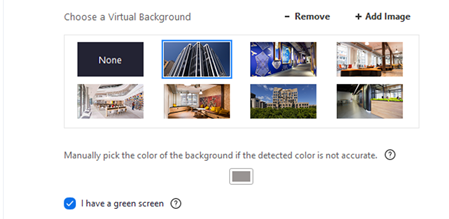
Close the settings box by clicking on the top right X and your changes will be saved.
Tips for using a virtual background
- If you see yourself disappearing into your virtual background, try sitting closer to your camera and make sure your face is well-lit.
- If the background image is back-to-front click on 'Mirror my video' where you selected the background image.
- Don’t move your camera while the meeting is happening.
- Keep your background wall as clear as possible.